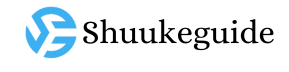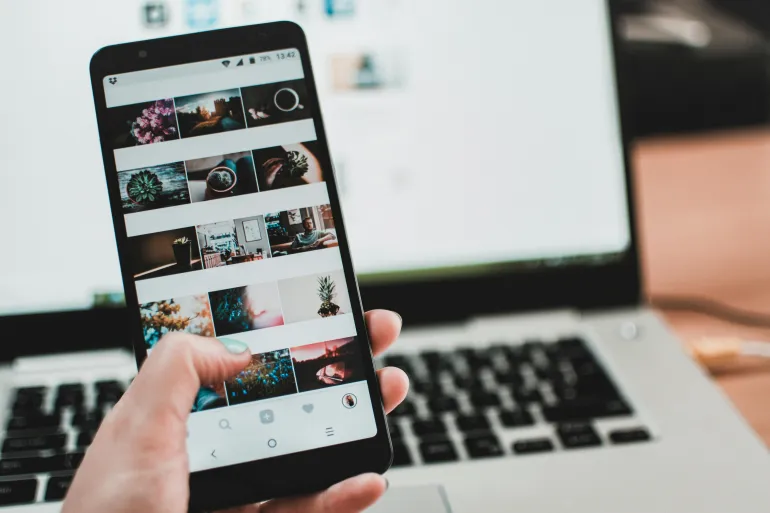
Have you ever taken a photo that you thought was perfect only to discover later that there was a stranger or some random element ruining the scene in that photo?
We’ve all probably been through this frustrating thing, but fortunately there are many applications that help you remove those unwanted elements from your photos, but many of them don’t do the job as required, as they may remove this extra element but leave distortions or strange gaps in its place. So we recommend the top 4 applications that have received the highest ratings in the Apple and Google stores, to help you remove any unwanted elements from your photos without the image being exposed to obvious distortion.
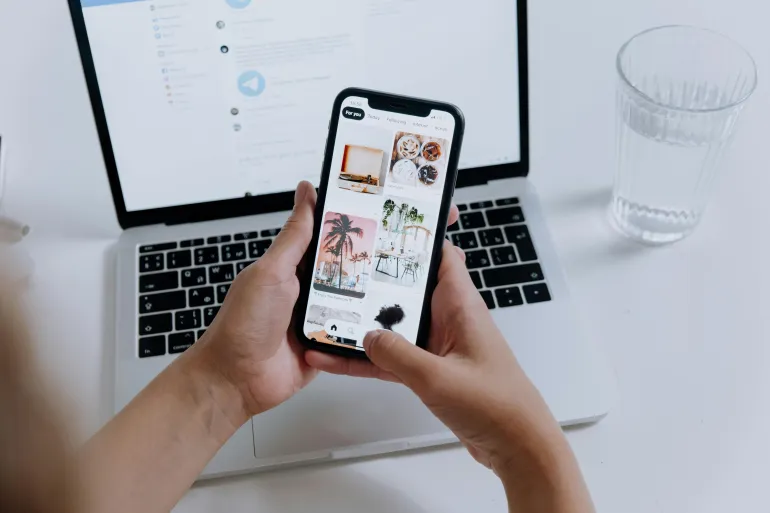
Pixel Cut App
Pixelcut is available on iOS and Android, and is free, but you won’t be able to take advantage of all the features of the app’s tools until you subscribe to the paid version.
The in-app “magic eraser” tool is one of several tools this app offers. You can find it at the top of the home page when you open the app, and it’s easy to use.
Tap the icon, then select the image you want to edit from your phone’s gallery. Then drag the bar at the bottom to choose the brush size, then select the excess element. For best results, zoom in on the image to focus more on that element so you don’t select any other parts of the image. Wait a few seconds, and you’ll see the selected part automatically erased from the image.
Adobe Lightroom application
The app is available on iPhone and Android phones, and is free with the option to subscribe to the premium system for $9.99 per month.
Lightroom is known for its comprehensive photo editing capabilities, including the tool for removing unwanted objects. The tool offers two methods: the remove and process feature will replace a specific part in place of a copied part automatically from nearby points in the image, while the clone feature will allow you to do it manually.
To edit any photo, you can select it from your gallery, import it into the app, and select the eraser icon from the bottom menu. Tap the blue icon to choose the right tool for you, adjust the brush size using the slider, and then select the item you want to erase in one step. This works for small items, but larger items may leave noticeable marks on the photo.
Snapseed app
Available on iPhone and Android, this app is free and owned by Google.
Snapseed is a versatile photo editing app. The image processing tool is easy to use and effective at removing minor imperfections from a photo. Although it lacks advanced features like brush size adjustment or AI enhancements, its simplicity and affordability make it a great choice for anyone looking to easily remove any unwanted elements from a photo.
To start editing your photo, select it from your gallery and import it into the app, then tap the toolbar and choose “Healing” from the menu. Zoom in to the excess item, then brush over it carefully, avoiding any other areas you don’t want to erase, and let the app do the rest.
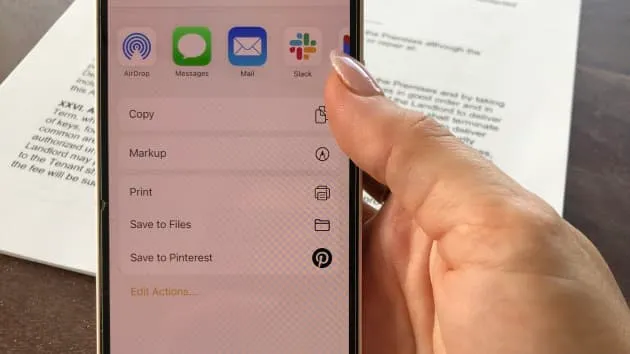
For best results, use Snapseed to remove only small objects from your photo, as the app doesn’t perform as well when removing large objects. It also doesn’t get frequent or major updates, so its features aren’t as advanced or sophisticated as some other tools.
Remove Objects App
The app is available on iOS and Android, and is free with a $4.99 monthly subscription option.
Remove Objects is a specialized app that focuses solely on removing unwanted elements from photos. It offers a variety of tools such as erasing, AI fill, and generative background replacement.
To start editing your photo, select it from your gallery and tap Edit. Zoom in to easily highlight the elements you want to remove. Once selected, you can choose to erase, AI fill, or replace with a text-based background. The eraser tool works similarly.
The app offers limited free use before it charges you a $4.99 monthly subscription, but it may not be worth the money if you need to clean up your photos every now and then.
More tech news click here